Vizio E471VLE User Guide
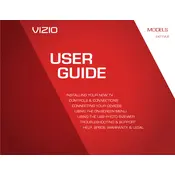
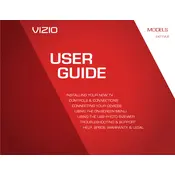
To perform a factory reset on your Vizio E471VLE, press the Menu button on your remote, go to 'System', select 'Reset & Admin', and choose 'Reset TV to Factory Defaults'. Enter your parental lock code if prompted.
First, check if the power cord is securely plugged in. Try a different outlet or verify that the current outlet is working by testing it with another device. If the issue persists, unplug the TV for a few minutes and then plug it back in.
Press the Menu button on your remote, select 'Network', and then 'Network Connection'. Choose 'Wireless', and select your Wi-Fi network from the list. Enter your Wi-Fi password when prompted.
Ensure the TV is not muted and the volume is at an audible level. Check audio settings in the menu to ensure the correct output is selected. Verify that external devices are securely connected.
To update the firmware, press the Menu button, go to 'System', select 'Check for Updates', and follow the on-screen instructions to complete the update process.
Check if the TV is on the correct input/source. Ensure that all cables are securely connected. If using external devices, ensure they are powered on and functioning.
Press the Input button on your remote control. Use the arrow keys to select the desired input source and press OK to confirm.
Replace the batteries in the remote control. If it still doesn't work, try resetting the remote by removing the batteries and pressing each button twice. Reinsert the batteries and try again.
Press the Menu button, navigate to 'Picture', and adjust settings like brightness, contrast, and color to your preference. Use the arrow keys to make changes and press OK to save.
Yes, you can connect a soundbar using the TV's audio output ports, such as HDMI ARC, optical audio out, or RCA connectors. Ensure the soundbar is set to the correct input mode.