Vizio E470i-A0 User Guide
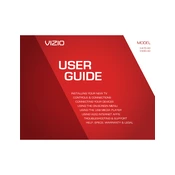
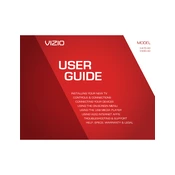
To connect your Vizio E470i-A0 TV to Wi-Fi, press the 'Menu' button on your remote. Navigate to 'Network' and select 'Network Connection'. Choose your Wi-Fi network from the list and enter your password.
First, ensure all cables are securely connected. Try resetting the TV by unplugging it for a few minutes and then plugging it back in. If the issue persists, consider adjusting the picture settings or checking for firmware updates.
To update the firmware, connect your TV to the internet. Press the 'Menu' button, go to 'System', and select 'Check for Updates'. Follow the on-screen instructions to complete the update.
Check if the TV is muted or if the volume is set to a low level. Ensure that audio cables are properly connected. If using external speakers, verify their connection and settings. Try a different audio source to rule out a source-specific issue.
To perform a factory reset, press the 'Menu' button, navigate to 'System', select 'Reset & Admin', and choose 'Reset TV to Factory Settings'. Confirm your selection and follow the prompts.
Ensure the power cord is securely connected and the outlet is working. Try a different outlet or power strip. If the TV still won't turn on, perform a power cycle by unplugging it for a few minutes before plugging it back in.
Adjust the picture settings by pressing 'Menu' on the remote, then navigating to 'Picture'. You can tweak options like 'Brightness', 'Contrast', and 'Sharpness'. Also, ensure your TV is receiving a high-definition signal.
Yes, you can control your Vizio TV with a smartphone using the Vizio SmartCast app. Download the app from your smartphone's app store, connect your phone and TV to the same Wi-Fi network, and follow the app's instructions.
The Vizio E470i-A0 TV supports various video formats for USB playback, including MP4, AVI, and MKV. Ensure the files are encoded correctly and the USB device is formatted to FAT32 or NTFS.
First, check if other devices can connect to the network. Restart your router and TV. If issues persist, try connecting via Ethernet instead of Wi-Fi. Ensure your TV firmware is up-to-date.