Vizio E422VLE User Guide
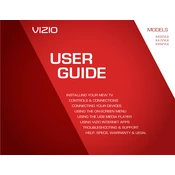
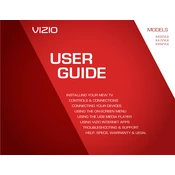
Press the 'Menu' button on your remote, go to 'Network', select 'Network Connection', and then choose 'Wireless'. Select your Wi-Fi network and enter the password to connect.
This could be due to a backlight failure or a loose connection. Try a power cycle: unplug the TV, wait 30 seconds, and plug it back in. If the problem persists, consider contacting Vizio support.
Press the 'Menu' button, navigate to 'System', select 'Reset & Admin', and choose 'Reset TV to Factory Defaults'. Enter the parental lock code if prompted.
Check if the power cable is securely connected and try a different outlet. If the issue remains, unplug the TV for a few minutes before trying again.
Ensure your TV is connected to the internet. Press the 'Menu' button, go to 'System', select 'Check for Updates', and follow the on-screen instructions.
Replace the batteries and ensure there is no obstruction between the remote and TV. If it still doesn't work, try resetting the remote by removing the batteries and holding the power button for 15 seconds.
The Vizio E422VLE TV does not natively support Bluetooth audio connections. Consider using a Bluetooth transmitter connected to the audio output ports.
Press the 'Menu' button on your remote, select 'Picture', and use the options available to adjust the picture mode, brightness, contrast, and other settings to your preference.
To maintain your TV, regularly clean the screen with a soft, dry cloth, avoid exposing it to direct sunlight, and ensure proper ventilation to prevent overheating.
Ensure the HDMI cable is securely connected and try different ports. Test the cable with another device to rule out cable failure and ensure the TV input source matches the connected HDMI port.