Vizio E370VLE User Guide
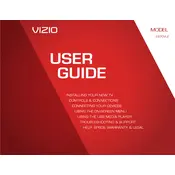
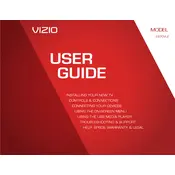
To perform a factory reset on your Vizio E370VLE TV, press the 'Menu' button on your remote, navigate to 'System', select 'Reset & Admin', and then choose 'Reset TV to Factory Defaults'. Enter your parental lock code if prompted.
If your Vizio E370VLE TV won't turn on, first check that the power cable is securely connected. Try plugging the TV into a different outlet. If the problem persists, try performing a power cycle by unplugging the TV for a few minutes, then plugging it back in.
To connect your Vizio E370VLE TV to Wi-Fi, press the 'Menu' button on your remote, go to 'Network', select 'Network Connection', and choose 'Wireless'. Follow the on-screen instructions to select your Wi-Fi network and enter the password.
If there's no sound from your Vizio E370VLE TV, ensure the volume is not muted or set too low. Check the audio settings to ensure the correct audio output is selected. If using external speakers, verify they are properly connected and powered on.
To update the firmware on your Vizio E370VLE, press the 'Menu' button on your remote, go to 'System', select 'Check for Updates', and follow the prompts if an update is available. Ensure your TV is connected to the internet during this process.
If the picture on your Vizio E370VLE TV is distorted or blurry, check the cable connections for any loose or damaged cords. Adjust the picture settings through the 'Menu' by selecting 'Picture' and experimenting with different settings for clarity.
To access apps on your Vizio E370VLE TV, press the 'VIA' button on your remote to open the Vizio Internet Apps platform. From there, you can select and manage the pre-installed apps available on your TV.
If your Vizio E370VLE TV keeps restarting, try unplugging it from the power outlet for a few minutes to reset it. Check for any system updates in the 'System' menu. If the problem persists, consider performing a factory reset.
To adjust the picture size on your Vizio E370VLE TV, press the 'Menu' button on the remote, select 'Wide', and choose the desired aspect ratio option such as 'Normal', 'Wide', 'Zoom', or 'Stretch'.
Yes, you can use your smartphone as a remote for your Vizio E370VLE TV by downloading the Vizio SmartCast Mobile app. Ensure your TV and smartphone are connected to the same Wi-Fi network to pair them.