Vizio E322AR User Guide
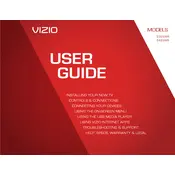
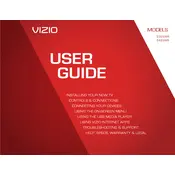
To connect your Vizio E322AR TV to Wi-Fi, press the 'Menu' button on your remote, select 'Network', then 'Network Connection', and choose 'Wireless'. Select your Wi-Fi network and enter the password when prompted.
First, ensure the TV is plugged into a working power outlet. Try using the power button on the TV itself. If it still doesn't turn on, unplug the TV for a minute, then plug it back in. If the issue persists, contact Vizio support.
To update the firmware, press the 'Menu' button on your remote, go to 'System', then 'Check for Updates'. If an update is available, follow the on-screen instructions to install it.
Check if the TV is muted or if the volume is too low. Ensure all cables are properly connected. If using external speakers, verify they are powered on and the correct input is selected.
To perform a factory reset, press 'Menu' on your remote, select 'System', then 'Reset & Admin'. Choose 'Reset TV to Factory Defaults' and confirm your selection.
For optimal picture quality, set the picture mode to 'Calibrated'. Adjust the brightness, contrast, and color to suit your viewing environment. Consider using a calibration disc for more precise settings.
Use the HDMI ports on the back or side of the TV to connect devices like a Blu-ray player or game console. For older devices, use the component or composite inputs.
Check all cable connections to ensure they are secure. Try changing the input source or HDMI cable. If the issue persists, perform a power cycle by unplugging the TV for a minute and then plugging it back in.
Press 'Menu' on your remote, go to 'Settings', then select 'Closed Captions'. Choose 'On' to enable captions and select your preferred caption style.
Ensure the input source is providing a high-quality signal. Check your picture settings under 'Menu' > 'Picture'. Try adjusting the sharpness, contrast, and brightness to improve image quality.