Vizio E321VL User Guide
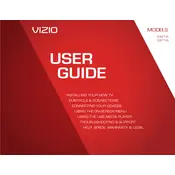
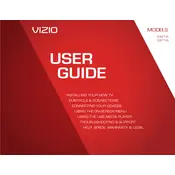
The Vizio E321VL TV does not have built-in Wi-Fi capabilities. To connect it to the internet, you need to use an Ethernet cable to connect it directly to your router.
First, check if the power cable is securely connected to both the TV and the power outlet. Try using a different power outlet or replace the power cable. If the problem persists, perform a power cycle by unplugging the TV for a few minutes and then plugging it back in.
To reset your Vizio E321VL, press the 'Menu' button on your remote, navigate to 'System', select 'Reset & Admin', and choose 'Reset TV to Factory Defaults'. Enter the parental control code if prompted (default is usually 0000).
Ensure that the TV is not muted and the volume is turned up. Check the audio settings to make sure they are correctly configured. If using external speakers, ensure they are properly connected. Try switching to a different input source or perform a factory reset if the issue persists.
The Vizio E321VL does not support online firmware updates. Firmware updates must be performed via a USB drive if available. Contact Vizio support for the latest firmware and instructions on how to perform the update.
The Vizio E321VL TV is compatible with VESA 100x100mm wall mounts. Ensure the wall mount supports the weight of the TV and follow the installation instructions provided with the mount.
Press the 'Menu' button on the remote, navigate to 'Picture', and adjust settings such as brightness, contrast, and sharpness to your preference. You can also select from preset picture modes for optimized viewing.
Yes, a universal remote can be programmed to work with the Vizio E321VL. Refer to the universal remote’s manual for instructions and the correct code to pair with your TV.
Check all cable connections to ensure they are secure. Try a different HDMI cable or input source. If the problem continues, reset the TV to factory settings or contact Vizio support for further assistance.
Use a soft, dry microfiber cloth to gently wipe the screen. If necessary, slightly dampen the cloth with water or a screen cleaning solution. Avoid using paper towels, abrasive materials, or cleaning agents that contain alcohol or ammonia.