Vizio E191VA User Guide
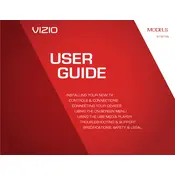
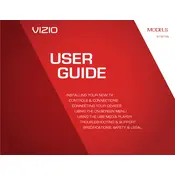
To perform a factory reset, press the 'Menu' button on your remote. Navigate to 'System', then select 'Reset & Admin'. Choose 'Reset TV to Factory Defaults' and enter your TV's passcode if prompted.
Check if the TV is muted or if the volume is too low. Verify the audio cables are properly connected. Ensure the TV's audio settings are correct and try performing a power cycle.
Press the 'Menu' button on the remote, go to 'Network', and select 'Network Connection'. Choose 'Wireless', select your Wi-Fi network from the list, and enter the password.
Ensure all cable connections are secure and try using a different HDMI port. Adjust the picture settings and check for any nearby electronic interference. If the issue persists, consider updating the TV firmware.
Connect your TV to the internet. Press 'Menu', go to 'System', and select 'Check for Updates'. Follow the on-screen instructions to complete the update process.
Yes, the Vizio E191VA TV can be wall-mounted. Ensure you use a VESA-compatible wall mount and follow the mounting instructions provided in the user manual.
Press 'Menu', navigate to 'System', and select 'Parental Controls'. Enter a passcode, then you can set restrictions on channels and content based on the age rating.
Check if the remote batteries need replacement. Ensure there are no obstructions between the remote and TV. You can also try resetting the remote by removing the batteries and pressing all buttons.
Press the 'Menu' button, navigate to 'Picture', and adjust settings such as brightness, contrast, and sharpness to your preference. You can also select a preset picture mode.
Ensure the power cable is securely connected and the outlet is functioning. Try a different power outlet and check if the power button on the TV or remote is working. Perform a power cycle by unplugging the TV for a few minutes.