Vivotek Smart VCA User Guide
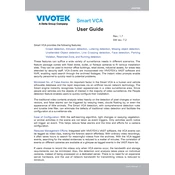
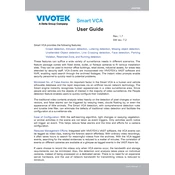
To install the Vivotek Smart VCA Software, first download the installation package from the Vivotek website. Run the installer and follow the on-screen instructions to complete the setup process. Ensure that your device meets the software's system requirements before installation.
Begin by ensuring that all devices are on the same network. Access the VCA software interface, navigate to the device management section, and add your cameras by entering the necessary network details. Configure the settings to synchronize with your existing CCTV system.
Check the network connections and ensure that all cables are securely connected. Verify that the device IP settings are correct and that there are no conflicts. Restart the software and, if necessary, reboot the device. Consult the software logs for any error messages that may indicate the problem.
Regularly update the software to the latest version to benefit from security patches and new features. Perform routine checks on network connections and device configurations. Backup configuration settings and logs periodically. Additionally, monitor system performance and address any anomalies promptly.
Access the software interface and navigate to the motion detection settings. Define the detection zones on your camera feed and adjust sensitivity levels according to your requirements. Test the configuration by simulating motion to ensure that alerts are triggered appropriately.
Ensure that your system meets the software's hardware and software requirements. Check for any available updates and install them. Review the system logs to identify any patterns leading to the crashes. If the problem persists, contact Vivotek support for further assistance.
Go to the alerts and notifications settings in the software interface. Set up the conditions under which alerts should be triggered and specify the notification methods such as email or SMS. Ensure that your contact information is updated and test the alerts to confirm they are functioning correctly.
Yes, Vivotek Smart VCA Software supports integration with various third-party applications. Check the compatibility of the third-party application and use Vivotek's API documentation to facilitate the integration process.
Visit the Vivotek website and download the latest software update package. Follow the instructions provided to install the update, ensuring that you back up your current configuration settings before proceeding. Restart the system after the update is complete.
Compatibility issues may arise due to outdated firmware, unsupported devices, or incorrect configurations. To resolve these, update all devices to the latest firmware, verify device compatibility with the software, and ensure proper configuration settings. If issues persist, consult the Vivotek support team.