Vivotek IT9389-H V2 User Guide
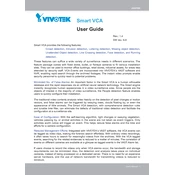
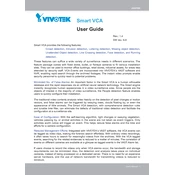
To set up the Vivotek IT9389-H V2 camera, connect it to the network using an Ethernet cable, power it up, and use the Vivotek Installation Wizard 2 to detect the camera. Follow the on-screen instructions to complete the setup process.
To access the camera's live feed remotely, configure port forwarding on your router for the camera's IP address and port. Alternatively, use the Vivotek VIVOCloud app for easy remote access without complex network configurations.
To reset the camera to factory settings, press and hold the reset button located on the camera for about 10 seconds until the status LED blinks, indicating a reset.
If the camera is not powering on, check the power supply connections and ensure the power adapter is functional. Verify that the PoE switch or injector is supplying adequate power if using PoE.
To improve image quality, adjust the camera's settings such as brightness, contrast, and exposure in the web interface. Ensure the camera lens is clean and free from obstructions.
Regularly clean the camera lens with a soft cloth to prevent dust build-up. Check and tighten all mounts and connections periodically. Update the firmware as new versions become available.
To configure motion detection, access the camera's web interface, navigate to the motion detection settings, and define the detection areas and sensitivity levels according to your needs.
If the video feed is lagging, check your network bandwidth and reduce the video resolution or frame rate in the camera settings. Ensure the network is stable and not overloaded with traffic.
To update the firmware, download the latest firmware from the Vivotek website, access the camera's web interface, and navigate to the firmware update section. Upload the firmware file and follow the prompts to complete the update.
If the camera is not connecting to the network, check all network cables and connections. Ensure the camera's IP address settings are correct. Restart both the camera and the network router if necessary.