Vivotek IE9281-FM V1 User's Guide
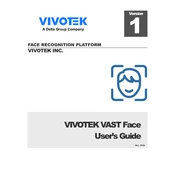
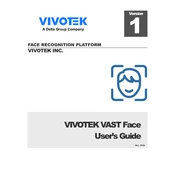
To install the Vivotek IE9281-FM V1 Software, download the installer from the official Vivotek website. Run the installer and follow the on-screen instructions to complete the installation process. Ensure that your system meets the minimum requirements specified in the documentation.
The system requirements for Vivotek IE9281-FM V1 Software include a Windows operating system (Windows 7 or higher), at least 4GB RAM, and a minimum of 2GB free disk space. For optimal performance, an Intel i5 processor or equivalent is recommended.
If you're experiencing connection issues, verify your network settings and ensure that your firewall is not blocking the software. Check the IP address configuration and ensure that the device is properly connected to the network. Restarting the software and the network device can also help resolve connection problems.
To update the firmware, access the software’s settings and navigate to the 'Firmware Update' section. Download the latest firmware from the Vivotek website, then upload it through the software interface. Follow the prompts to complete the update process.
To reset the device to factory settings, locate the reset button on the device. Press and hold the button for 10 seconds until the LED indicator blinks. Release the button, and the device will reboot to its default settings.
To optimize performance, ensure that your system exceeds the minimum hardware requirements. Close unnecessary applications to free up system resources. Regularly update the software to the latest version and clear the cache if the software supports it.
Yes, Vivotek IE9281-FM V1 can be integrated with certain third-party applications that support ONVIF standards. Consult the software's API documentation for integration guidelines and supported applications.
To configure motion detection, navigate to the 'Motion Detection' settings in the software interface. Define the areas to be monitored, adjust sensitivity levels, and set up notification alerts if needed. Save the configuration to activate motion detection.
If the software crashes frequently, ensure that your system meets the software requirements. Update the software to the latest version, and check for conflicting applications. Reviewing the event logs can provide insights into the cause of the crashes.
To back up settings, go to the 'Settings' section and select 'Backup'. Choose a location to save the backup file. To restore settings, navigate to the same section and select 'Restore', then upload the backup file.