Toyota Yaris Display Audio with Navigation 2019 Quick Reference Guide
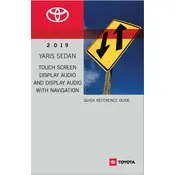
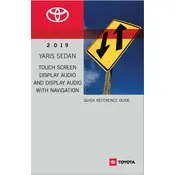
To pair your smartphone, go to the 'Settings' menu on the Display Audio system, select 'Bluetooth', and then 'Add New Device'. Ensure Bluetooth is enabled on your phone, select 'Toyota Yaris' from the list, and confirm the pairing code.
Ensure that the vehicle is in an open area away from tall buildings or dense trees. Check that the GPS antenna is not obstructed. If the problem persists, restart the system and try again.
To update the maps, visit the Toyota website and download the latest map update onto a USB drive. Insert the USB drive into the vehicle's USB port and follow the on-screen instructions to complete the update.
Check if the ignition is in the 'ON' position. If the screen remains off, inspect the fuse related to the audio system and replace it if necessary. If the issue persists, contact a Toyota service center.
Yes, you can connect an iPod using the USB port. Use an appropriate cable to connect your iPod to the system, and select 'iPod' on the display menu to start playing music.
To reset the system, press and hold the power button until the system turns off and then back on. This will perform a soft reset. For a factory reset, go to 'Settings', select 'System', and then 'Factory Reset'.
The Toyota Yaris Display Audio system supports MP3, WMA, and AAC audio formats. Ensure your music files are in one of these formats for playback.
Ensure the map data is up-to-date and calibrate the system if necessary. Avoid using metallic window tints that can interfere with GPS signals.
Yes, you can customize the home screen by going to 'Settings', selecting 'Display', and then 'Customize Home Screen'. You can add or remove widgets and shortcuts as needed.
To adjust the navigation voice guidance volume, use the volume knob or buttons while the voice guidance is speaking. Alternatively, go to 'Settings', select 'Navigation', and then 'Voice Volume' to make adjustments.