Toyota 4Runner Navigation 2011 Quick Reference Guide
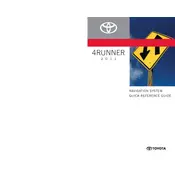
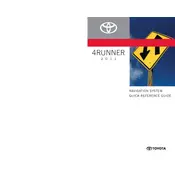
To update the navigation system, you'll need the latest map update from a Toyota dealership or the official Toyota website. Follow the instructions provided with the update to install it via USB or DVD, depending on your system.
Yes, the 2011 Toyota 4Runner navigation system supports voice commands. You can activate it by pressing the voice command button on the steering wheel and following the prompts.
This issue could be due to a GPS signal problem. Ensure that the GPS antenna is not obstructed and is functioning properly. Also, check if your maps are up-to-date, as outdated maps can cause location inaccuracies.
To enter a new destination, press the NAV button on the dashboard, select 'Destination', and then choose your preferred method of input such as address, point of interest, or coordinates. Follow the on-screen prompts to input your destination.
If your navigation screen is frozen, try restarting the vehicle to reset the system. If the issue persists, check for any available software updates or consult with a Toyota service center for further diagnostics.
To set up Bluetooth, go to the 'Setup' menu on your navigation system, select 'Bluetooth', and then 'Add New Device'. Follow the prompts to pair your phone or device with the system. Ensure that Bluetooth is enabled on your device.
Yes, you can customize the map display settings by accessing the 'Map' menu. Options include changing the map orientation, toggling between 2D and 3D views, and adjusting the detail level of the map display.
To reset the navigation system to factory settings, access the 'Setup' menu, select 'General', and then choose 'Restore Factory Settings'. Confirm your selection when prompted. This will erase all stored data and settings.
To set a home address, go to the 'Destination' menu, select 'Go Home', and then enter your home address. Save the address as your home location for quick access in the future.
If the navigation system fails to start, check the vehicle's fuses related to the navigation system. If the fuses are intact, a system reset or software update may be necessary. Consult with a Toyota dealership for further assistance.