Toyota 4Runner Entune 2017 Quick Reference Guide
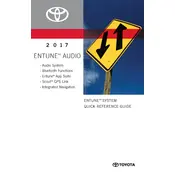
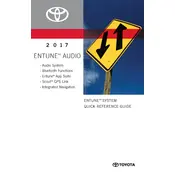
To pair your smartphone, enable Bluetooth on your phone. On the Entune system, go to Setup > Bluetooth > Add New Device. Select your phone from the list and confirm the pairing code.
Ensure Bluetooth is enabled on both devices. Restart your phone and the Entune system. If the issue persists, delete the existing pairing and try re-pairing the devices.
Visit the Toyota Owner's website and download the latest Entune software update to a USB drive. Insert the USB into the vehicle's port and follow the on-screen instructions to update.
Check that the GPS signal is strong and unobstructed. If the issue continues, reset the navigation system through the Setup menu. If problems persist, consult a dealer.
The 2017 Toyota 4Runner Entune system does not support Apple CarPlay. However, you can connect your iPhone via Bluetooth for calls and music.
Hold down the power button on the Entune system for about 10 seconds until the system restarts. This should resolve most temporary freezes.
Regularly check for software updates, ensure the screen is clean, and avoid keeping the system on when the vehicle is off to conserve battery life.
Press the voice command button on the steering wheel and wait for the prompt. Speak clearly to issue commands, such as "Call [Name]" or "Play [Song]."
Yes, you can customize the home screen by going to Setup > Home Screen > Customize. You can select which widgets appear on your home screen.
Check that the volume is not muted and that the correct audio source is selected. If there is still no sound, check audio settings and consult a dealer if necessary.