Toyota 4Runner Navigation 2010 Quick Reference Guide
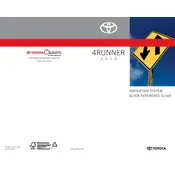
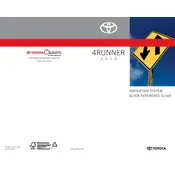
To update the navigation system, purchase the latest map update DVD from a Toyota dealer. Insert the DVD into the vehicle's DVD drive, and follow the on-screen instructions to complete the update.
A blank navigation screen can be due to a faulty connection or a blown fuse. Check the fuse related to the navigation system and ensure all connections are secure. If the issue persists, consult a professional technician.
To reset the navigation system, press and hold the 'Setup' button, then turn the headlights on and off three times. The system should reboot, restoring the default settings.
While the 2010 4Runner's system doesn't support direct smartphone connectivity, you can use a Bluetooth adapter or FM transmitter to stream audio from your smartphone. For navigation, use a smartphone mount for hands-free operation.
Ensure that the GPS antenna is not obstructed and has a clear view of the sky. If the problem continues, recalibrate the GPS system through the settings menu.
Press the 'Dest' button on the navigation display, then select 'Address' or 'Point of Interest'. Follow the prompts to enter the desired location and set it as your destination.
Yes, you can change the language by accessing the 'Setup' menu, selecting 'General', then 'Language', and choosing your preferred language from the list available.
Regularly update the map software and ensure the GPS antenna is positioned correctly. Avoid placing electronic devices near the navigation unit to prevent interference.
Common causes include software glitches, faulty wiring, or a damaged GPS antenna. Regular maintenance and software updates can help prevent failures.
While it's possible to install aftermarket systems, it often requires specialized hardware and may void warranties. Consult with a professional installer for options and compatibility.