Toyota Venza Navigation System with Entune 2014 Quick Reference Guide
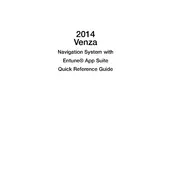
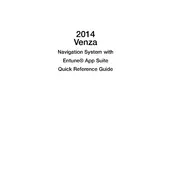
To pair your smartphone, enable Bluetooth on your device. On the Venza's navigation screen, go to 'Setup', select 'Bluetooth', then 'Add New Device'. Select your car from your phone's Bluetooth list and confirm the pairing code.
To update the maps, visit the Toyota website and download the latest map update to a USB drive. Insert the USB into the vehicle's USB port and follow the on-screen instructions to update.
First, try restarting the system by turning the vehicle off and on. If the problem persists, check the fuse for the navigation system and ensure it's intact. Consult a dealer if the issue continues.
Yes, the Entune system supports voice commands. Press the 'Voice Command' button on the steering wheel and speak your command clearly after the beep.
Go to the 'Setup' menu, select 'General', then 'Delete Personal Data'. Follow the prompts to reset the system to its factory settings.
GPS signal issues can be due to obstructions like tall buildings or being indoors. Ensure the antenna is unobstructed and check for any physical damage. If issues persist, consult a technician.
Press the 'Destination' button on the screen, then choose your preferred method (address, points of interest, etc.). Enter the information when prompted and confirm to set the destination.
If the screen freezes, try restarting the vehicle. If it remains unresponsive, check for software updates or perform a system reset through the 'Setup' menu.
Enable Bluetooth on your iPhone, then on the Venza's display, navigate to 'Setup', 'Bluetooth', and 'Add New Device'. Select your car name from the list on your iPhone and follow the pairing instructions.
Yes, navigate to 'Setup', select 'Voice', and adjust the volume slider. You can also adjust it during a prompt by using the volume knob.