Toyota Venza Navigation System 2012 Quick Reference Guide
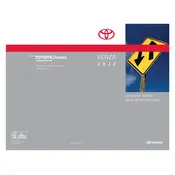
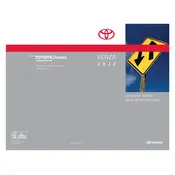
To update the maps on your 2012 Toyota Venza navigation system, you need to purchase the latest map update from the Toyota website or an authorized dealer. Once you have the update, insert the USB or DVD into the system and follow the on-screen instructions to install.
If your navigation system freezes, try performing a soft reset by turning off your vehicle, waiting a few minutes, and then restarting it. If the issue persists, check for software updates or consult a Toyota dealer for assistance.
Yes, the 2012 Toyota Venza navigation system supports voice commands. Press the voice command button on the steering wheel and speak your destination or command clearly to operate the system hands-free.
To enter a destination manually, press the "Destination" button on the navigation screen, select "Address," and then input the street address, city, and state using the on-screen keyboard. Confirm the entry to set it as your destination.
Yes, you can set a home location on your navigation system. Go to the "Setup" menu, select "Navigation," then "Set Home Location," and enter your home address. This allows for quick navigation back to your home.
If the navigation system does not recognize your location, ensure that the GPS signal is not obstructed by tall buildings or heavy foliage. If the issue continues, a system reset or map update may be necessary.
To switch between day and night modes, access the "Display" settings in the navigation system menu and choose the desired mode. The system can also be set to automatically adjust based on ambient light.
Yes, you can connect your smartphone via Bluetooth to access additional features such as hands-free calling and audio streaming. Refer to the vehicle's manual for pairing instructions.
To perform a factory reset, go to the "Setup" menu, select "General," then "Factory Data Reset." Confirm the reset to restore the system to its original settings. Remember, this will erase all stored data including destinations.
The navigation system may take longer to start up if it is initializing or if there are many processes running in the background. Ensure that the system software is up to date to improve startup times.