Toyota Venza Navigation System 2010 Quick Reference Guide
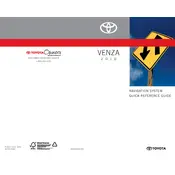
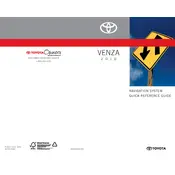
To update the navigation maps on your 2010 Toyota Venza, you will need to purchase the latest map DVD from a Toyota dealership or authorized retailer. Insert the new DVD into the navigation system's DVD slot and follow the on-screen instructions to complete the update.
If the navigation screen is not responding, try restarting the vehicle. Ensure your fingers are clean and dry. If the issue persists, it might be a hardware problem that requires professional service.
Press the voice command button on the steering wheel, wait for the beep, and then say "Destination" followed by the address or point of interest. Follow the prompts to confirm the destination.
Yes, you can pair your smartphone with the Toyota Venza via Bluetooth for hands-free calling and audio streaming. However, the 2010 model does not support smartphone integration like Apple CarPlay or Android Auto for navigation.
To reset the navigation system, press and hold the 'Setup' button, then turn the tuning knob until you see the 'Service Menu.' From there, select 'Reboot' to reset the system.
Ensure that the vehicle is in an open area with a clear view of the sky. If the problem persists, the GPS antenna or system settings may need to be checked by a professional.
To manually enter a destination, press the 'Destination' button, choose 'Address' from the menu, and input the desired address using the on-screen keyboard.
Yes, the volume of the navigation prompts can be adjusted by going to the 'Setup' menu, selecting 'Voice,' and then adjusting the volume slider to the desired level.
Ensure that the address or location input is correct and in the format recognized by the system. If the issue continues, the navigation database may need an update.
To view your current GPS coordinates, navigate to the 'Map' screen and select 'Options.' Here, you can find the current latitude and longitude information.