Toyota Tundra Navigation 2013 Quick Reference Guide
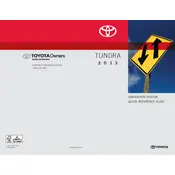
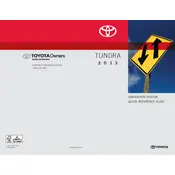
To update the navigation system, purchase the latest map updates from the Toyota website or a dealership. Insert the update disc into the DVD slot and follow the on-screen instructions to complete the update process.
Ensure that the GPS antenna is not obstructed and that the system has a clear view of the sky. You may also need to reset the system by removing the system fuse for a few minutes and then reinserting it.
Press the 'Destination' button on the navigation screen, then enter the address or select a point of interest. Follow the prompts to set it as your destination.
Perform a soft reset by turning off the vehicle and restarting it. If the issue persists, consult the vehicle's manual for further troubleshooting or contact a Toyota service center.
Yes, the system supports voice commands. Press the voice command button on the steering wheel and speak your command clearly. Refer to the owner's manual for a list of available voice commands.
Go to the 'Setup' menu on the navigation screen, select 'Language', and choose your preferred language from the available options.
Yes, you can input waypoints by selecting 'Add Waypoint' in the route options menu after setting your primary destination.
To adjust the navigation prompt volume, go to the 'Audio' settings in the navigation menu and adjust the volume slider to your desired level.
Adjust the display brightness by accessing the 'Display' settings in the navigation menu. You can increase or decrease brightness based on your preference.
Yes, you can connect your smartphone via Bluetooth for hands-free calling and audio streaming. Refer to the owner's manual for pairing instructions.