Toyota Sienna Navigation System with Entune 2014 Quick Reference Guide
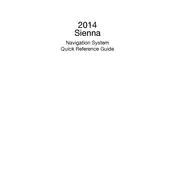
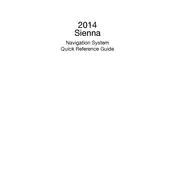
To update the navigation maps, visit the Toyota website to check for available updates. You can either download the update onto a USB drive or purchase an updated SD card if applicable. Follow the on-screen instructions on your navigation system to complete the update process.
First, ensure that your vehicle battery is charged. Check the fuses related to the navigation system. If the problem persists, consider performing a system reset by turning off the vehicle and restarting it. If issues continue, contact a Toyota dealer for further assistance.
To pair your smartphone, turn on Bluetooth on your phone and make it discoverable. On the Entune system, go to Setup > Bluetooth > Add New Device. Select your phone from the list of available devices and confirm the pairing using the provided passkey.
Ensure the microphone is not obstructed and is functioning properly. Speak clearly and use commands listed in the user manual. If the issue persists, check for any software updates or consider performing a system reset.
Yes, but some features might be restricted for safety reasons. It's recommended to set your destination before you start driving. Use voice commands to make changes if needed while on the move.
To reset the system, go to Setup > General > System Reset. Confirm your choice and wait for the system to reboot. This will erase all personal data and restore factory settings.
This could be due to a software glitch or a hardware issue. Try restarting the vehicle to reset the system. Check for any software updates and ensure the screen is clean. If the issue remains, consult a Toyota technician.
To connect to Wi-Fi, go to Setup > Wi-Fi > Available Networks. Select your preferred network and enter the password if required. This allows the system to access internet-based features when in range of a Wi-Fi hotspot.
Ensure that your maps are up to date. Check your current location settings and make sure GPS is enabled. If directions are still incorrect, report the issue to Toyota for further investigation.
To change the language, go to Setup > General > Language. Select your desired language from the list and confirm your selection. The system will update the language settings accordingly.