Toyota Sienna Navigation System 2010 Quick Reference Guide
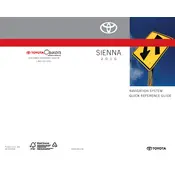
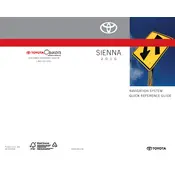
To update the navigation maps on your 2010 Toyota Sienna, you need to purchase the latest map update DVD from a Toyota dealer or an authorized provider. Once you have the DVD, turn on your vehicle, insert the DVD into the navigation system, and follow the on-screen instructions to complete the update process.
If your navigation system is not showing the current location accurately, it could be due to poor GPS signal reception. Ensure that there are no obstructions blocking the GPS antenna, such as roof racks or other objects. Additionally, check for any software updates that might improve GPS accuracy.
The 2010 Toyota Sienna navigation system does not support direct smartphone control. However, you can use Bluetooth for hands-free calling and audio streaming if your system is equipped with Bluetooth connectivity.
To reset the navigation system in your 2010 Toyota Sienna, turn off the vehicle, remove the key from the ignition, and disconnect the battery for a few minutes. Reconnect the battery and start the vehicle to see if the system resets. Note that this may also reset other electronic settings in the vehicle.
If the navigation screen is blank or frozen, try restarting the vehicle to reset the system. If the issue persists, check the system's fuse and replace it if necessary. If these steps do not resolve the problem, the system may need professional servicing.
To enter a destination, press the 'Destination' button on the navigation screen, select your preferred method of entry (e.g., address, point of interest), and follow the prompts to input the required information. Confirm your entry to begin navigation.
The 2010 Toyota Sienna navigation system does not provide real-time traffic updates natively. However, if equipped with a compatible satellite radio service, you may receive traffic information through this service. Check your vehicle's manual for further details.
To adjust the volume of voice guidance, access the 'Setup' menu on the navigation screen, select 'Voice', and use the volume control options to increase or decrease the guidance volume to your preference.
If the navigation system is not recognizing your voice commands, ensure the vehicle is in a quiet environment and that you are speaking clearly into the microphone. Refer to the user manual for a list of supported commands and ensure that your system's software is up to date.
Yes, to change the language of the navigation system, go to the 'Setup' menu, select 'Language', and choose your preferred language from the available options. This will change the language for both the text and voice prompts.