Toyota Sienna Navigation 2013 Quick Reference Guide
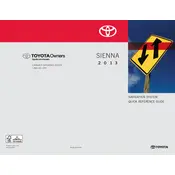
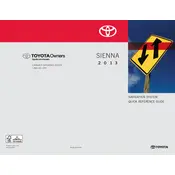
To update the map on your 2013 Toyota Sienna Navigation system, visit the Toyota website to purchase the latest map update. Follow the instructions provided to download the update onto a USB drive, then connect it to your car's USB port and follow the on-screen instructions to complete the update.
If your navigation system is showing an incorrect location, try resetting the system by turning the ignition off and on. Ensure that there are no obstructions to the GPS antenna, and verify that the system software is up-to-date. If the issue persists, consult a Toyota service center.
To enter a destination using voice commands, press the voice command button on the steering wheel, wait for the prompt, and then say "Enter destination." Follow the prompts to specify the address or point of interest.
If the navigation screen freezes, try restarting the system by turning the vehicle off and restarting it. If the issue persists, you may need to perform a factory reset, which can be done through the settings menu. Ensure that all important data is backed up before performing a reset.
Yes, you can use your smartphone's GPS with the Toyota Sienna's display screen by connecting your phone via Bluetooth and using compatible apps that support screen mirroring, such as Apple CarPlay or Android Auto, if your model is equipped with these features.
To adjust the volume of the navigation voice prompts, go to the settings menu on your navigation system, select 'Sound' or 'Volume', and adjust the navigation prompt volume to your desired level.
Yes, you can set multiple destinations by adding waypoints. After entering your initial destination, go to the route options and select 'Add Waypoint' to enter additional stops.
To switch between 2D and 3D map views, access the map settings on your navigation system, then select the 'Map View' option and choose between 2D and 3D.
If the navigation system fails to start, check the vehicle's battery and fuses. If the power supply is intact, try performing a system reset via the settings. If these steps don't work, seek assistance from a Toyota service center.
To save a location as a favorite, navigate to the desired location on the map, select it, and choose the option to save it as a favorite or bookmark. You can also enter the address manually in the 'Favorites' section under the navigation menu.