Toyota Sequoia Navigation System 2011 Quick Reference Guide
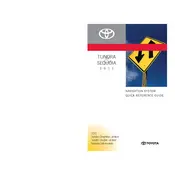
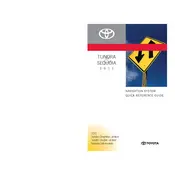
To update the maps on your 2011 Toyota Sequoia, you need to purchase a map update DVD from an authorized Toyota dealer or the official Toyota website. Follow the instructions provided with the DVD to install the update.
If your navigation system is not displaying the correct location, ensure that the GPS antenna is not obstructed. Restart the system and check for any available software updates that may resolve the issue.
To reset the navigation system, press and hold the power button for about 10 seconds until the system restarts. This can help resolve minor glitches or freezes in the system.
If the touchscreen is unresponsive, try cleaning the screen gently with a soft cloth. If the problem persists, perform a system reset or consult your Toyota dealer for further assistance.
Yes, you can connect your smartphone via Bluetooth to the navigation system for hands-free calling and audio streaming. Refer to the owner's manual for specific pairing instructions.
To input a new destination, press the 'Destination' button, then select 'Address' or 'Point of Interest'. Follow the on-screen prompts to enter your desired location.
Check if the volume is turned up and the audio settings are correctly configured. Ensure the mute function is not activated. If the issue persists, consult the vehicle's manual or a professional technician.
Yes, you can change the language by accessing the system's settings menu. Navigate to 'Setup' and select 'Language' to choose your preferred language option.
Ensure the GPS antenna has a clear view of the sky. Avoid placing any objects that might obstruct the signal. If the problem continues, it may require a software update or hardware check by a professional.
To save a favorite location, input the destination and once it's displayed, press 'Save' or 'Add to Favorites'. Follow the prompts to name and store the location for easy future access.