Toyota RAV4 Navigation System 2010 Quick Reference Guide
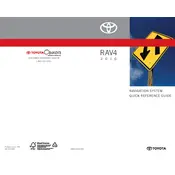
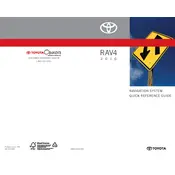
To update the maps, you need to purchase an update DVD from a Toyota dealer. Insert the DVD into the navigation system and follow the on-screen instructions to complete the update process.
Ensure that the GPS antenna is not obstructed and has a clear view of the sky. Also, check if there are any updates available for the navigation system software.
The 2010 model does not support direct smartphone integration for navigation purposes. You can use Bluetooth for hands-free calling but not for navigation.
To reset the system, press and hold the 'MAP' and 'AUDIO' buttons simultaneously for 5 seconds. Follow the on-screen instructions to complete the reset.
Try turning off the ignition and restarting the vehicle. If the problem persists, a system reset might be necessary. If issues continue, consult a Toyota service center.
Go to the 'Setup' menu on your navigation system, select 'Voice', and then adjust the volume slider to your preferred level.
Unfortunately, the 2010 RAV4 Navigation System does not support voice command input for destinations. You must manually enter addresses using the touchscreen.
To set your home location, press 'Dest', then 'Address'. Enter your home address and save it as 'Home' in the navigation system.
Check the vehicle's battery and fuse related to the navigation system. Ensure all connections are secure. If problems persist, consult a Toyota technician.
The navigation system automatically switches between day and night modes based on your headlights. You can override this by adjusting the settings in the 'Display' menu.