Toyota RAV4 EV Navigation 2014 Quick Reference Guide
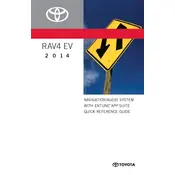
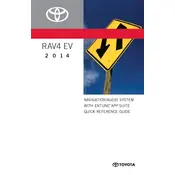
To update the navigation maps, visit the Toyota official website and download the latest map update onto a USB drive. Insert the USB into your vehicle’s USB port and follow the on-screen instructions to install the update.
If the navigation system is unresponsive, try restarting the system by turning off the car and turning it back on. If the problem persists, check for software updates or consult your dealer for further assistance.
Yes, the Toyota RAV4 EV 2014 navigation system supports voice commands. Press the voice command button on the steering wheel and follow the prompts to enter destinations or control other navigation features.
To set a favorite destination, go to the navigation menu, select "Favorites", and then "Add New". Enter the destination details and save it for easy access in the future.
If the navigation system shows an incorrect location, ensure that the GPS antenna is not obstructed. If issues persist, recalibrate the GPS system through the settings menu or seek assistance from a Toyota service center.
To perform a factory reset, navigate to the system settings menu, select "System", and choose "Factory Reset". Confirm your selection, and the system will reboot to default settings.
Yes, you can avoid toll roads by going to the route preferences in the navigation settings and selecting the option to avoid toll roads.
Points of interest may not display if the map data is outdated. Consider updating your navigation maps to include the latest points of interest.
To connect your smartphone, enable Bluetooth on your phone and navigate to the Bluetooth settings on the vehicle's display. Select "Add Device" and follow the pairing instructions.
To enter a destination manually, press the "Destination" button on the navigation screen, select "Address", and enter the desired address details. Confirm to start navigation.