Toyota Prius V Navigation System 2012 Quick Reference Guide
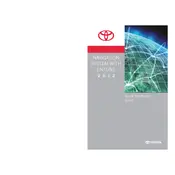
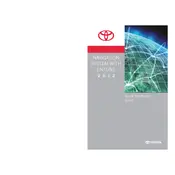
To update the navigation system, you will need to purchase the latest map updates from a Toyota dealer or the official Toyota website. Once you have the update, follow the instructions provided to install it onto your system using a USB drive.
If the maps are not displaying, check if the system is set to the correct region and that the SD card containing the maps is properly inserted. You may also need to reset the system or update the software.
Yes, the 2012 Prius V navigation system supports voice commands. Press the voice command button on the steering wheel and follow the prompts to input your destination or control the system.
To input a destination, press the "DEST" button on the navigation system, then select "Address" or another option to enter your desired destination. Follow the on-screen instructions to complete the input.
If the screen freezes, try restarting the vehicle and the navigation system. If the problem persists, check for any available software updates or consult a Toyota service center for assistance.
To switch between day and night modes, go to the "Display" settings on the navigation system and select "Day Mode" or "Night Mode." Some models may automatically adjust based on ambient light conditions.
Yes, you can connect your smartphone to the navigation system via Bluetooth for hands-free calling and audio streaming. Refer to the user manual for specific pairing instructions.
To reset the navigation system, go to the "Setup" menu, select "General," and then choose "System Reset." Confirm your selection to restore factory settings.
Ensure that nothing is obstructing the GPS antenna, such as window tint or roof accessories. Additionally, check the GPS status in the system settings and consider resetting the system if necessary.
To avoid toll roads, go to the route settings in the navigation system and select "Avoid Toll Roads" as a preference. The system will then calculate routes that bypass tolls whenever possible.