Toyota Prius V Navigation 2014 Quick Reference Guide
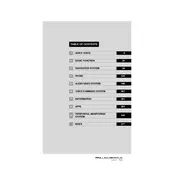
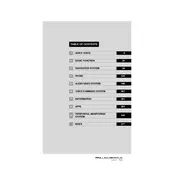
To update the navigation maps, you can purchase the latest map update from the Toyota website or a dealership. Follow the instructions provided with the update to install it via the USB port.
If the navigation system is not responding, try resetting it by pressing and holding the power button for a few seconds. If the issue persists, check the fuse or consult a professional technician.
Yes, the 2014 Toyota Prius V's navigation system supports voice commands. Press the voice command button on the steering wheel and clearly state your command.
To set a destination, press the "DEST" button on the navigation screen, enter the address or choose from points of interest, and then confirm the route.
Yes, you can connect your smartphone via Bluetooth to access features such as hands-free calling and audio streaming. Ensure Bluetooth is enabled on your phone and pair it with the car's system.
If the GPS signal is frequently lost, ensure there is a clear view of the sky without obstructions. If the problem continues, the GPS antenna may need inspection or replacement.
To adjust the volume of navigation prompts, use the volume knob while a prompt is playing, or navigate to the audio settings menu to adjust it manually.
Yes, the system can display real-time traffic information if your area supports it and the feature is enabled. Check the settings menu to ensure traffic data is turned on.
To perform a system reset, locate the reset button, which may be behind a panel, or disconnect the car battery for a few minutes. Consult the owner's manual for detailed instructions.
The navigation system can play various media types, including CDs, MP3s, and audio from Bluetooth-connected devices. Ensure your media is compatible with the system's formats.