Toyota Prius Prime Entune 2018 Quick Reference Guide
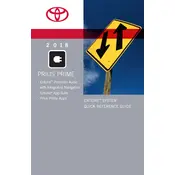
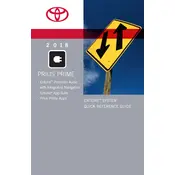
To connect your smartphone, enable Bluetooth on your phone. On the Entune system, go to Setup > Bluetooth > Add New Device. Select your phone from the list and confirm the pairing code.
First, try restarting your vehicle to reset the system. If the problem persists, disconnect the car battery for a few minutes and reconnect it. If the issue is still unresolved, contact a Toyota service center.
To update the Entune software, ensure your vehicle is parked and running. Connect to a Wi-Fi network via the Settings menu, then go to Setup > Software Update. Follow the on-screen instructions to complete the update.
Make sure the microphone is not obstructed and the cabin is quiet. Check the settings under Voice Recognition in the Setup menu. If issues persist, a software update may be required.
With the car off, press and hold the trip reset button. Turn the ignition to ON without starting the engine. Continue holding the button until the light resets.
Consult your owner's manual or visit a Toyota dealer, as programming a new key fob requires specific procedures and tools that may not be available to the general public.
Ensure tires are properly inflated, minimize use of air conditioning, drive at moderate speeds, and use the Eco mode for optimal fuel efficiency.
The hybrid system indicator can be viewed on the multi-information display. It shows how energy is being used and can help optimize driving habits. Use the steering wheel controls to navigate to the hybrid system screen.
Check for any available map updates through the Entune system. If the display issue persists, attempt a system reset by turning off the car and restarting it. For persistent issues, consult a dealer.
Avoid frequent full discharges, park in shaded areas to prevent overheating, follow the regular maintenance schedule, and use the EV mode appropriately to extend battery life.