Toyota Prius Plug-in Hybrid Navigation System with Entune 2015 Guide
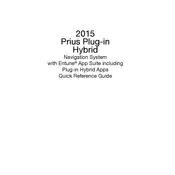
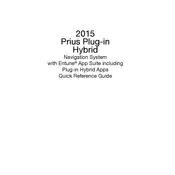
To update the navigation maps, you need to visit the Toyota website to check for available updates. Download the update to a USB drive and insert it into the USB port in your vehicle. Follow the on-screen instructions to complete the update.
If the navigation system freezes, try restarting the vehicle and the system. If the issue persists, disconnect the car battery for a few minutes to reset the system. If problems continue, consult with a Toyota service center.
Yes, with the Entune app installed on your smartphone, you can connect it via Bluetooth to your Prius and control certain features of the navigation system, such as searching for destinations.
To enter a destination manually, press the "DEST" button on the navigation unit, select "Address" or "Point of Interest," and follow the prompts to enter the desired location.
The GPS system typically calibrates itself automatically. However, if you notice inaccuracies, ensure that your vehicle is not surrounded by tall buildings or under heavy foliage, and that the GPS antenna is not obstructed.
Connect your phone to the car's audio system via Bluetooth or USB. Once connected, select the audio source from the "Audio" menu on the navigation screen to stream music while using the navigation.
Ensure that the microphone is not obstructed and that there is minimal background noise. Speak clearly and naturally. If problems persist, check for any software updates for the Entune system.
Yes, you can customize map display settings by accessing the "Map Settings" menu on the navigation screen. Options may include changing the map orientation, adjusting the map scale, and selecting different map views.
Press the "DEST" button, then select "Favorites" and choose to add a new favorite. Enter your home or work address and save it for quick access in the future.
To correct the time, go to the "Settings" menu on the navigation screen, select "Clock," and adjust the time settings manually or set it to update automatically using GPS data.