Toyota Prius Navigation System with Entune 2015 Guide
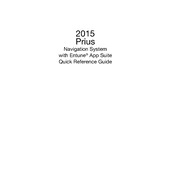
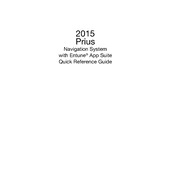
To update the maps, visit the Toyota website and download the latest map update onto a USB drive. Insert the USB drive into the vehicle's USB port and follow the on-screen instructions to complete the update.
Ensure that the GPS signal is not obstructed by any tall buildings or heavy foliage. If the problem persists, a system reset or map update may be necessary to correct any inaccuracies.
Access the system settings from the main menu, select 'General', then 'System Information'. Choose 'Factory Reset' to restore the system to its original settings.
Yes, you can connect your smartphone via Bluetooth. Enable Bluetooth on your phone, then follow the pairing instructions on the navigation system to connect.
Try restarting the system by turning the car off and then back on. If the issue continues, a system reset might be required, or consult a Toyota dealer for further assistance.
Press the 'Destination' button on the main menu, then select 'Address'. Input the street, city, and state information to set your destination.
Yes, you can customize the home screen by accessing the 'Settings' menu, selecting 'Home Screen', and choosing your preferred layout and shortcuts for quick access.
Ensure that you are speaking clearly and that there is minimal background noise. Check the microphone's location and clean it if necessary. Updating the system's software might also improve recognition accuracy.
During a navigation prompt, use the volume control knob or buttons on the steering wheel to adjust the volume to your desired level.
First, ensure the screen is clean and free from any obstructions. If it remains unresponsive, perform a system restart. If the issue persists, professional inspection may be necessary.