Toyota Prius Navigation System 2011 Quick Reference Guide
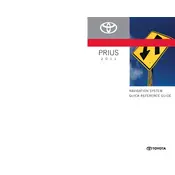
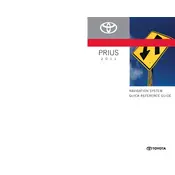
To update the maps on your 2011 Toyota Prius Navigation System, you will need to purchase the latest map DVD from a Toyota dealership or authorized retailer. Insert the DVD into the DVD slot, and follow the on-screen instructions to complete the update process.
If your navigation system is not showing the correct location, it may be due to poor GPS signal reception. Ensure that there are no obstructions, such as tall buildings or dense tree cover, and that the GPS antenna is not damaged. Also, verify that the system settings are configured correctly.
If the navigation screen is frozen, try restarting the system by turning the car off and then back on. If the issue persists, perform a system reset by pressing and holding the power button for about 10 seconds. If the problem continues, contact your local Toyota service center for further assistance.
To input a destination using voice commands, press the voice command button on the steering wheel. Wait for the beep, then say "Destination" followed by the address or point of interest. Follow the prompts to confirm and start navigation.
While the 2011 Prius navigation system does not support direct smartphone integration like newer models, you can use Bluetooth to connect your phone for hands-free calling and audio streaming. Navigation functions will remain independent of the smartphone connection.
If the navigation system is not starting, check the vehicle's fuse box for any blown fuses related to the audio/navigation system. Also, ensure that the battery is fully charged and functioning. If these do not solve the issue, consult a professional technician.
To set up your home as a saved location, go to the "Navigation" menu, select "Address Book," and then "Add New." Enter the address details and save it as "Home" for easy access in the future.
The navigation system is designed to calibrate automatically as you drive. However, if manual calibration is needed, access the "Setup" menu, select "Navigation," and follow the prompts for "Calibration." Ensure the vehicle is parked on a level surface during this process.
To change the language settings, go to the "Setup" menu and select "Language." From there, choose your preferred language for the system display and voice guidance.
Ensure that the microphone is not obstructed and that you are speaking clearly. You may need to train the system to recognize your voice better by accessing the "Voice Recognition" settings in the "Setup" menu and following the training instructions provided.