Toyota Prius Entune 2018 Quick Reference Guide
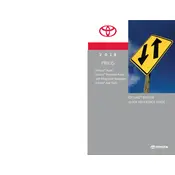
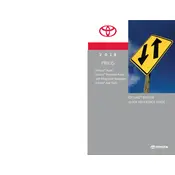
To reset the Entune system, press and hold the power button on the audio system for about 3 seconds until the system restarts. This can help resolve minor software glitches.
To update Entune, check for updates via the Toyota website or through the Entune app on your smartphone. Follow the instructions to download and install the latest updates.
Ensure that Bluetooth is enabled on your phone and that your device is paired with the Entune system. If issues persist, try removing the device from the system and pairing it again.
Try restarting the system by turning off the car and then turning it back on. If the problem continues, perform a soft reset by holding down the power button on the audio system.
Adjust the audio settings in the Entune menu, including bass, treble, and balance. Consider upgrading speakers or installing a sound amplifier if needed.
The 2018 Prius Entune system does not support Apple CarPlay. However, you can connect your iPhone via Bluetooth for music streaming and calls.
Go to the settings menu on your Entune system, select Bluetooth, and enable pairing mode. On your phone, search for Bluetooth devices and select your car's system to pair.
Use a microfiber cloth slightly dampened with water or a touchscreen-safe cleaner. Avoid using harsh chemicals or abrasive materials that could damage the screen.
Ensure your navigation system maps are up to date. If necessary, consult the Toyota website or dealer for map updates. Also, check GPS settings to ensure proper signal reception.
Ensure the microphone is not obstructed and speak clearly. Check for software updates that may improve voice recognition performance. Adjust the sensitivity settings if available.