Toyota Land Cruiser Navigation with Entune 2014 Quick Reference Guide
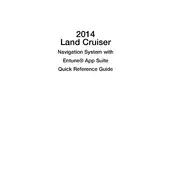
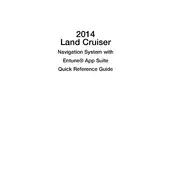
To update the navigation maps, visit the Toyota website and download the latest map update onto a USB drive. Insert the USB into your vehicle's USB port and follow the on-screen instructions to complete the update process.
Ensure your GPS antenna is not obstructed. Try resetting the navigation system by pressing and holding the "MAP" button for a few seconds. If the issue persists, consult your dealer for further diagnostics.
Yes, you can use your smartphone's GPS by connecting your phone via Bluetooth and utilizing apps compatible with the Entune system, such as Scout GPS Link.
To perform a factory reset, go to the "Setup" menu, select "General," and then choose "System Settings." Scroll down to find "Factory Data Reset" and follow the prompts.
Screen freezing or lagging can be due to outdated software. Check for software updates or perform a system reset. If the problem continues, a professional diagnostic may be necessary.
Activate Bluetooth on your phone, go to the "Setup" menu on the Entune system, select "Bluetooth," and follow the instructions to pair your device.
Yes, you can add custom POIs by using the navigation system's "Add POI" feature, accessible through the "Destination" menu. Follow the prompts to input the desired location.
Press the "Destination" button, select "Go Home," and then follow the prompts to enter and save your home address in the system.
Check the vehicle's fuse for the navigation system. If the fuse is intact, try resetting the system by disconnecting the battery for a few minutes. If the issue persists, consult a professional technician.
Yes, go to the "Setup" menu, select "Voice," and adjust the settings to customize or mute the navigation audio prompts.