Toyota Land Cruiser Navigation 2011 Quick Reference Guide
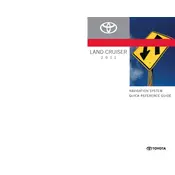
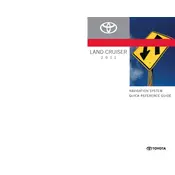
To update the navigation system, you need to purchase the latest map update from a Toyota dealership or the official Toyota website. Follow the instructions provided with the update to install it via a USB drive or SD card.
Check the fuse for the navigation system in the fuse box. If the fuse is intact, try resetting the system by disconnecting the battery for a few minutes. If the problem persists, consult a Toyota service center.
Yes, you can connect your smartphone via Bluetooth to use hands-free calling and audio streaming. However, the 2011 model does not support Apple CarPlay or Android Auto for navigation integration.
Press the "Destination" button on the navigation screen, enter the address using the on-screen keyboard, and select "OK" to begin route guidance.
Ensure that your map data is up to date. If the issue persists, reset the navigation system to its default settings through the setup menu.
Avoid placing objects on the dashboard that may obstruct the GPS antenna. If the signal is consistently weak, the antenna may need servicing.
Yes, you can customize the map view by accessing the map settings in the navigation menu. Options include changing the map orientation, display colors, and map elements.
Select "Destination," then choose "Point of Interest." You can search by category, name, or nearby location to find the desired POI.
Check the volume settings for the navigation prompts. Ensure they are not muted. If the issue continues, inspect the speaker connections or consult with a Toyota technician.
Yes, you can add multiple destinations by selecting "Add Destination" in the route options menu after entering your initial destination.