Toyota Land Cruiser Navigation 2010 Quick Reference Guide
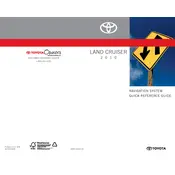
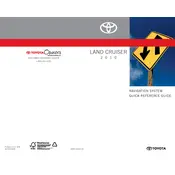
To update the navigation maps, you will need to purchase the latest map update from Toyota's official website or authorized dealers. Insert the update disc into the navigation system and follow the on-screen instructions.
Ensure the GPS antenna is not obstructed and has a clear view of the sky. If the problem persists, try resetting the system by turning off the vehicle for a few minutes and then restarting it.
The 2010 Land Cruiser may not support direct smartphone integration. However, you can use an auxiliary input or a Bluetooth adapter for audio navigation prompts from your phone.
Press the 'Dest' button on the navigation system, enter the address or point of interest, and select 'Enter'. The system will calculate the best route to your destination.
Check if the system is powered on and the display is not dimmed. If the issue persists, consult the vehicle's manual for troubleshooting steps or visit a Toyota service center.
Access the 'Setup' menu on the navigation screen, select 'System', and then choose 'Restore Factory Settings'. Confirm the reset when prompted.
Yes, you can input GPS coordinates. Go to the 'Dest' menu, select 'Coordinates', and enter the desired latitude and longitude values.
Check the volume settings for navigation prompts and ensure they are not muted. Also, confirm that the voice guidance option is enabled in the system settings.
Software updates are typically available through Toyota dealerships. Schedule a visit for a technician to update the system software if necessary.
Yes, you can customize display settings such as brightness, contrast, and map color schemes through the 'Setup' menu under 'Display Settings'.