Toyota Land Cruiser Navigation 2008 Quick Reference Guide
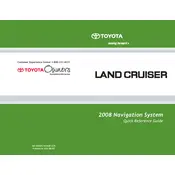
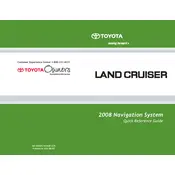
To update the navigation maps on your 2008 Toyota Land Cruiser, you need to purchase the latest map DVD from an authorized Toyota dealer. Insert the DVD into the navigation system, and follow the on-screen instructions to complete the update.
If your navigation system is not showing the correct location, it may be due to poor GPS signal reception. Ensure that the GPS antenna is not obstructed and is positioned correctly. If the issue persists, consider resetting the navigation system by disconnecting the car battery for a few minutes.
The 2008 Toyota Land Cruiser navigation system does not support direct smartphone integration for directions. However, you can use a smartphone mount and run navigation apps independently while driving.
To set a destination, press the 'Destination' button on the navigation system, choose the desired method (address, point of interest, etc.), and follow the prompts to input your destination.
If the navigation screen is blank, check the system's fuse to ensure it is not blown. Additionally, verify that the system's power connections are secure. If everything seems intact, consult with a Toyota technician for further diagnostics.
Yes, you can change the language of the navigation system. Access the 'Setup' menu on the navigation screen, select 'Language', and choose your preferred language from the available options.
If the navigation system audio is not working, ensure that the volume is turned up and not muted. Check the audio settings in the menu and make sure the navigation audio is enabled. If the problem persists, a system reset may help.
A navigation system that keeps rebooting may be due to a software glitch or a corrupted DVD. Try removing the DVD and cleaning it before reinserting. If the issue continues, a software update or system reset might be necessary.
To enter GPS coordinates, navigate to the 'Destination' menu, select 'Coordinates', and input the latitude and longitude values. Follow the on-screen instructions to confirm and set the destination.
Ensure that the microphone is not obstructed and that you are speaking clearly. Check the system's voice recognition settings to ensure they are properly configured. If problems persist, consult your owner’s manual or a Toyota technician for assistance.