Toyota Highlander Navigation 2011 Quick Reference Guide
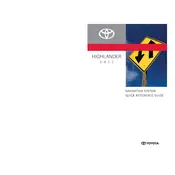
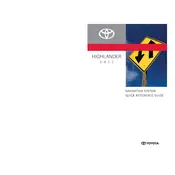
To update the navigation system, you need to purchase the latest map update from an authorized Toyota dealer or online. Follow the instructions provided with the update package to install it using a USB drive or SD card, depending on your system.
If the navigation screen is not turning on, check the fuse related to the navigation system and ensure it is not blown. Also, inspect the wiring and connections behind the unit for any loose or damaged connections.
Yes, you can use your smartphone's GPS by mounting it on a holder and using a suitable app. This might be more up-to-date than the built-in system. However, ensure your phone is securely mounted and does not obstruct your view.
To reset the navigation system, try pressing and holding the power button for about 10 seconds. If this does not work, disconnect the battery for a few minutes and reconnect it. This should reset the system.
Ensure that the GPS antenna is not obstructed and is properly connected. A software update might also correct inaccuracies, so consider updating your maps and firmware.
Check the audio settings in the system menu and adjust the volume, bass, and treble settings. Also, ensure your speakers are in good condition and consider upgrading them for better sound quality.
To enter a destination manually, press the 'Destination' button on the navigation system, then select 'Address' or another option as desired. Follow the prompts to input the address information.
The 2011 Highlander navigation system may have the capability to receive traffic updates if equipped with a compatible radio service. Check your user manual and settings to see if this feature is available and enabled.
Use a microfiber cloth slightly dampened with water or a screen-safe cleaner. Gently wipe the screen to remove fingerprints and dust. Avoid using paper towels or abrasive materials that might scratch the screen.
Freezing or lagging can be due to outdated software or a full memory cache. Consider performing a system reset and updating the software. If the problem persists, consult a Toyota service center for further diagnostics.