Toyota Highlander Navigation 2010 Quick Reference Guide
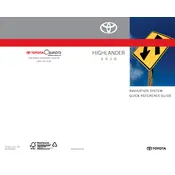
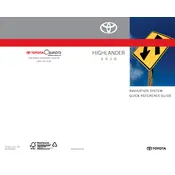
To update the maps on your 2010 Toyota Highlander, visit the official Toyota website to purchase the latest map update. Follow the instructions provided to download the update onto a USB drive and then insert the USB drive into the vehicle's USB port to initiate the update process.
To reset the navigation system, locate the power button and hold it down for about 10 seconds until the system restarts. If the issue persists, disconnect the car battery for a few minutes and reconnect it to perform a hard reset.
The 2010 Toyota Highlander does not support smartphone integration directly with the navigation system. However, you can use accessories like a phone mount to use your smartphone’s navigation apps alongside the built-in system.
To change the language, access the setup menu on the navigation screen. From there, select 'Language' and choose your preferred language from the available options.
If the screen is blank, ensure that the vehicle's ignition is on. Check the fuse box for any blown fuses related to the navigation system. If necessary, consult a professional technician for further diagnosis.
Press the 'Destination' button on the navigation screen, then select 'Address'. Enter the street address, city, and state as prompted. Confirm the destination to begin navigation.
Yes, you can adjust the volume of the navigation prompts by accessing the 'Setup' menu on the navigation screen, selecting 'Voice', and then adjusting the volume slider to your preference.
To disable voice guidance, go to the 'Setup' menu, select 'Voice', and then turn off the 'Voice Guidance' option.
Acquiring GPS signals may take longer if the vehicle is in an area with tall buildings or heavy tree cover. Ensure that the GPS antenna is not obstructed and check for any potential software updates that might improve GPS performance.
To set a home address, press the 'Dest' button, then select 'Go Home'. Follow the prompt to enter and save your home address for easy access in the future.