Toyota Camry Navigation 2009 Quick Reference Guide
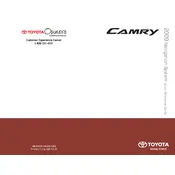
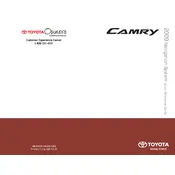
To reset the navigation system, press the "Setup" button on the navigation console, then select "General." Scroll down and select "Delete Personal Data" to reset the system to factory settings.
Common causes include poor GPS signal, outdated maps, or a software glitch. Ensure your GPS antenna is unobstructed and consider updating your map software.
Visit the Toyota owner's website to check for available map updates. You may need to purchase an updated map DVD to install the latest maps.
Try resetting the system by turning off the vehicle and restarting it. If the problem persists, check the system's fuses or consult a professional technician.
For safety reasons, the system restricts destination entry while the vehicle is in motion. Use voice commands or stop the vehicle to enter an address.
Go to the "Setup" menu, select "Bluetooth," and then "Pair a New Device." Follow the prompts on the screen and your phone to complete the pairing process.
Check the audio settings to ensure the volume is not muted. Verify that the speakers are functioning by testing other audio sources like the radio.
Press the "Dest" button, then select "Go Home." Follow the prompts to set your home address. You can also edit this location at any time in the settings.
Yes, go to the "Setup" menu, select "Display," and adjust the brightness settings to your preference. You can also set it to automatic adjustment based on ambient light.
Frequent reboots can indicate a software issue. Try resetting the system to factory settings. If the issue persists, consult with a Toyota service center for further diagnostics.