Toyota Camry HV Navigation with Entune 2014 Quick Reference Guide
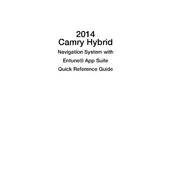
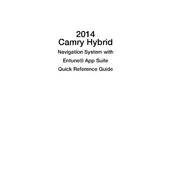
To update the navigation maps, you need to purchase the latest map update from the Toyota website or authorized dealer. Once acquired, insert the update SD card into the slot in the vehicle and follow the on-screen instructions to complete the installation.
To reset the navigation system, press the 'Setup' button on the console, then go to 'General' settings. Scroll down and select 'Delete Personal Data'. This will reset the system settings including navigation preferences.
GPS signal issues can be caused by obstructions such as tall buildings, tunnels, or heavy foliage. Ensure the GPS antenna is unobstructed and check the system settings to ensure GPS is enabled. If issues persist, a dealer inspection may be necessary.
To pair your smartphone, enable Bluetooth on your phone and make it discoverable. On the Camry's navigation screen, select 'Setup', then 'Bluetooth'. Choose 'Add Device', and select your phone from the list. Confirm the passkey matches on both devices to complete pairing.
Ensure your navigation system software is up to date. Avoid placing metallic objects near the navigation antenna and reset the system if necessary. Regularly calibrate the system by driving in open areas.
If the navigation screen freezes, try restarting the vehicle as this can reset the system. If the problem persists, disconnect the battery for a few minutes to reset the electronics. Contact a dealer if the issue continues.
Press the 'Voice Command' button on the steering wheel, then say "Enter destination" followed by the address or point of interest. Follow the prompts to confirm and start navigation.
Yes, you can use the navigation system while driving, but for safety, some features may be restricted. It's recommended to input destinations while the vehicle is stationary. Use voice commands for safer operation while driving.
To adjust the volume of navigation prompts, go to 'Setup' on the navigation screen, then select 'Voice' settings. Adjust the navigation voice volume slider to your preferred level.
First, ensure your smartphone's data connection is active and that Bluetooth tethering is enabled. Restart the Entune app on your phone and the vehicle's system. If the issue persists, check for software updates or consult a dealer for assistance.