Toyota Camry HV Navigation 2010 Quick Reference Guide
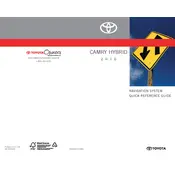
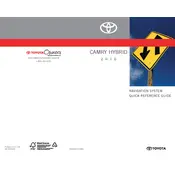
To update the navigation maps, you will need to purchase the latest map update DVD from a Toyota dealer or through the official Toyota website. Follow the instructions provided with the DVD to update your system.
First, try restarting your vehicle to see if the system resets. If the problem persists, check the fuses related to the navigation system. If the issue continues, consult a professional technician for further diagnosis.
For safety reasons, certain navigation features are disabled while the car is in motion. However, you can use voice commands to input destinations or adjust settings while driving.
To perform a factory reset, access the system settings menu on the navigation screen, then select 'General' followed by 'Remove Personal Data'. This will restore the system to its original settings.
Ensure that the GPS antenna is unobstructed and has a clear view of the sky. If the problem continues, the GPS antenna or the navigation unit itself may need servicing.
To change the language, go to the settings menu on the navigation system, select 'Language', and choose your preferred language from the list provided.
To pair your phone, ensure Bluetooth is enabled on your phone, then go to the Bluetooth settings on your car's system, search for devices, and select your phone. Enter the passkey if prompted.
Adjust the volume of navigation prompts by accessing the audio settings in the navigation system menu. You can increase or decrease the prompt volume from there.
Check the system's power and make sure the screen is turned on. If the screen remains blank, inspect the fuse associated with the navigation system and replace it if necessary.
Yes, you can add custom POIs by accessing the 'Destination' menu and selecting 'My POI'. From there, follow the prompts to input your custom locations.