Toyota 86 Audio System 2019 Quick Reference Guide
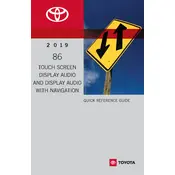
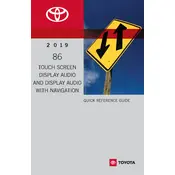
To pair your smartphone with the Toyota 86 Display Audio System, ensure Bluetooth is enabled on your phone. From the Display Audio home screen, select 'Setup', then 'Bluetooth'. Choose 'Add New Device' and select your phone from the list of available devices. Follow the prompts on your phone to complete the pairing process.
If the display screen is unresponsive, try restarting the system by turning the vehicle off and then back on. If the issue persists, check for any available software updates or reset the display by pressing and holding the power button for 10 seconds. If these steps do not resolve the issue, consult your dealer.
To update the software of your Toyota 86 Display Audio System, visit the Toyota website to check for available updates. Download the update onto a USB drive. Insert the USB drive into the vehicle’s USB port and follow the prompts on the display screen to install the update.
Yes, you can customize the home screen layout by selecting 'Setup' from the home screen, then 'Customize Home Screen'. From there, you can choose which widgets and shortcuts to display, allowing you to tailor the interface to your preferences.
The Toyota 86 Display Audio System is compatible with various audio sources including AM/FM radio, HD Radio, CD player, USB devices, Bluetooth streaming, and auxiliary input. It may also support apps like Apple CarPlay and Android Auto for extended functionality.
To perform a factory reset on your Toyota 86 Display Audio System, go to 'Setup', then 'General'. Scroll to the bottom and select 'Factory Data Reset'. Confirm the reset when prompted. This will erase all personal data and restore the system to default settings.
Frequent Bluetooth disconnections can be caused by interference or outdated software. Ensure that your phone and the car’s system are running the latest software versions. Additionally, try removing any unnecessary Bluetooth devices from your phone and re-pairing your device with the Display Audio System.
To improve GPS accuracy, ensure that the GPS antenna is not obstructed and that the vehicle has a clear view of the sky. Additionally, verify that the navigation software is up to date. If issues persist, consult your dealer for further diagnostics.
To adjust the navigation prompt volume independently, wait for a navigation prompt to play, then use the volume control to adjust the level. This adjustment won’t affect the media volume settings. You can also access volume settings through the 'Setup' menu under 'Navigation'.
If your USB device is not recognized, ensure it is formatted to FAT32 or exFAT and contains compatible audio files. Try using a different USB port or cable. If the issue persists, check for any available system updates or test with a different USB device.