Toyota 4Runner Navigation 2014 Quick Reference Guide
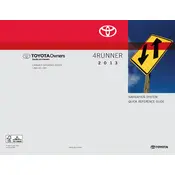
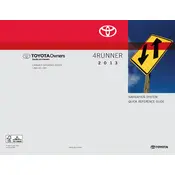
To update the navigation maps, you will need to purchase the latest map update from the Toyota website or authorized dealer. Once obtained, follow the instructions provided to install the update via the vehicle's USB port.
To reset the navigation system, press and hold the power button for about 10 seconds until the system reboots. If this does not work, try disconnecting the vehicle's battery for a few minutes.
To set a destination, press the 'Dest' button on the navigation screen, then enter the address or select a location from the points of interest. Follow the prompts to confirm the destination and start navigation.
Frequent GPS signal drops can be caused by obstructions like tall buildings or dense foliage. Ensure the GPS antenna is not obstructed and that the system software is updated.
If the screen goes blank, try restarting the vehicle. If the issue persists, check the fuse associated with the navigation system and replace it if necessary.
Yes, you can use voice commands to control the navigation system. Press the voice command button on the steering wheel and follow the prompts to enter destinations or control other functions.
To pair your smartphone, enable Bluetooth on your phone and in the vehicle's system. Go to 'Setup' on the navigation screen, select 'Bluetooth', and follow the prompts to connect your device.
Yes, to avoid toll roads, go to the navigation settings, select 'Route Preferences', and enable the option to avoid tolls. The system will then calculate routes that bypass toll roads.
To adjust the volume of voice prompts, use the volume knob while a prompt is playing, or go to the audio settings on the navigation screen and adjust the 'Guidance Volume'.
If the touch screen is unresponsive, try cleaning the screen with a soft, dry cloth. If the issue persists, perform a system reset by holding the power button or disconnecting the battery temporarily.