Toyota 4Runner Navigation 2012 Quick Reference Guide
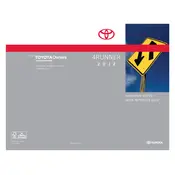
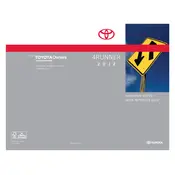
To update the maps, purchase the latest map update from the Toyota website or a Toyota dealership. Insert the update disc into the vehicle's navigation DVD player, and follow the on-screen instructions to complete the update process.
If the navigation system is not starting, check the fuses related to the audio and navigation system. If the fuses are intact, try resetting the system by disconnecting the vehicle's battery for a few minutes. If the issue persists, consult a Toyota technician.
Yes, you can connect your smartphone via Bluetooth to the navigation system for hands-free calling and audio streaming. Ensure your phone's Bluetooth is enabled and search for the vehicle's system to pair and connect.
To enter a destination manually, press the "Destination" button on the navigation screen, select "Address," and input the address details following the prompts. Confirm the destination and start the navigation.
If the touchscreen is unresponsive, try resetting the system by turning the vehicle off and on. If the problem continues, check for obstructions or dirt on the screen. A system reset or software update may be needed if the issue persists.
To adjust the volume of navigation prompts, go to the "Setup" menu on the navigation screen, select "Voice," and adjust the volume slider to the desired level.
To reset the navigation system to factory settings, access the "Setup" menu, select "System" and then "Initialize." Confirm the reset and follow the prompts to restore factory settings.
To enable day/night mode, go to the "Display" settings in the "Setup" menu. Select "Day Mode," "Night Mode," or "Automatic" to switch modes based on your preference or ambient lighting.
Weak or lost GPS signals may result from obstructions like tall buildings or tunnels. Ensure the GPS antenna isn't blocked and is properly connected. If issues continue, a system diagnostic at a Toyota service center may be necessary.
To set up favorite destinations, navigate to the "Favorites" menu and select "Add Favorite." Enter the destination details and save them for easy access in the future.