Toyota 4Runner Navigation 2009 Quick Reference Guide
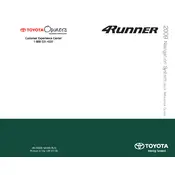
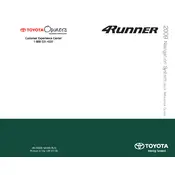
To update the navigation maps on your 2009 Toyota 4Runner, you need to purchase an updated map DVD from a Toyota dealership or authorized retailer. Insert the new DVD into the navigation system's DVD slot, and follow the on-screen instructions to complete the update process.
If the navigation system is unresponsive, try performing a soft reset by turning off the vehicle, removing the key, and restarting after a few minutes. If the issue persists, check the system fuse and consult your owner's manual for further troubleshooting steps.
The 2009 Toyota 4Runner navigation system does not natively support direct smartphone integration via apps like Apple CarPlay or Android Auto. However, you can pair your phone via Bluetooth for hands-free calling and audio streaming.
To set a home address, access the navigation menu, select 'Destination', then 'Address'. Enter your home address and save it as the 'Home' location for easy access in the future.
Check the screen brightness settings in the display menu. If the screen is still dim or blank, inspect the fuse associated with the navigation system and replace it if necessary. If problems persist, the screen might require professional inspection.
Yes, you can customize route preferences by going to the 'Setup' menu and selecting 'Navigation'. From there, adjust settings such as avoiding toll roads, highways, or setting preference for fastest or shortest routes.
To perform a factory reset, access the 'Setup' menu, select 'General', and then choose 'Initialize' or 'Factory Reset'. Confirm the action to reset the system to its original settings.
Incorrect GPS location can be due to poor satellite signal reception. Ensure the vehicle is in an open area away from tall buildings. If the problem continues, recalibrate the GPS by accessing the system settings and following the calibration instructions.
To enter a POI, go to the navigation menu, select 'Destination', and then choose 'Point of Interest'. You can search by name, category, or location to find and select the desired POI.
Regularly clean the screen with a soft, lint-free cloth. Keep the DVD drive clean and periodically check for and install map updates. Ensure all system connections are secure and consult a professional for any technical issues.