Toyota 4Runner Entune 2016 Quick Reference Guide
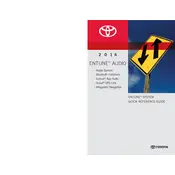
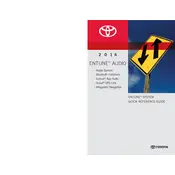
To connect your smartphone, ensure Bluetooth is enabled on your device. On the Entune system, go to Setup > Bluetooth > Add New Device. Select your phone from the list and confirm the pairing code.
Ensure the microphone is not obstructed and speak clearly. Check the system settings for language preferences and perform a system reset if necessary.
Updates can be performed via the USB port. Download the latest software from the Toyota website onto a USB drive, insert it into the vehicle, and follow the on-screen instructions.
Ensure the GPS antenna is not obstructed. Check for software updates and calibrate the GPS if necessary. If problems persist, consult a Toyota service center.
The 2016 Toyota 4Runner does not natively support Apple CarPlay or Android Auto. However, aftermarket solutions may be available to integrate these features.
Try restarting the vehicle to reset the system. If the problem persists, disconnect the battery for a few minutes or consult a technician for further assistance.
Go to Setup > General > Restore Settings. Confirm the reset when prompted. This will clear all personal data and restore default settings.
Access the audio settings via the touch screen. Adjust the bass, treble, balance, and fade settings to your preference. Experiment with different settings for optimal sound.
Check the vehicle's fuses related to the audio system. Ensure the battery is charged. If unresolved, seek professional service to diagnose the issue.
Locate the USB port in the vehicle's center console. Connect your device using a compatible USB cable. The system should recognize the device automatically.