Toyota 4Runner Entune 2015 Instruction Guide
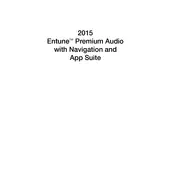
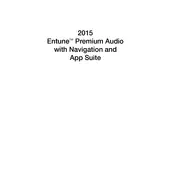
To connect your smartphone, ensure Bluetooth is enabled on your phone. On the Entune system, go to 'Apps', select 'Setup', then 'Bluetooth', and 'Add New Device'. Follow the on-screen prompts to complete the pairing process.
To update your Entune software, visit the Toyota website and download the latest update to a USB drive. Insert the USB into the vehicle's port, then follow the on-screen instructions in the Entune system to update the software.
If the Entune system freezes, try rebooting it by turning off the vehicle and opening the driver’s door for a few minutes. If the issue persists, remove the system fuse for a reset or consult your Toyota dealership.
To set up the navigation system, press the 'Apps' button, select 'Navigation', then 'Dest' to enter your destination. You can search by address, points of interest, or previous destinations.
Yes, you can use voice commands with Entune. Press the voice command button on the steering wheel and speak your command after the prompt. You can control navigation, make calls, and adjust audio settings.
First, check the volume settings and ensure the correct audio source is selected. If issues persist, try disconnecting and reconnecting your device or resetting the system by turning off the vehicle and restarting.
To manage phone contacts, ensure your phone is paired with Entune. Select 'Setup' from the home screen, then 'Phone', and 'Transfer Contacts'. Follow prompts to sync your contacts.
The Entune system does not typically require calibration. If the touch screen is unresponsive or inaccurate, try cleaning it with a microfiber cloth or perform a system reset.
To customize the home screen, press the 'Setup' button, select 'Home Screen', then 'Edit'. You can choose different widgets and applications to display as per your preference.
Regularly update the software, keep the screen clean, avoid extreme temperatures, and ensure your phone’s software is compatible. Occasional reboots can also help maintain system performance.