Toyota 4Runner Deleting Data Multimedia 2012 Instruction Guide
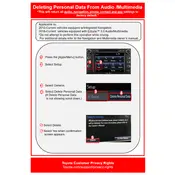
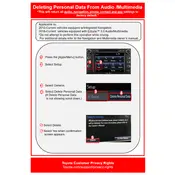
To delete Bluetooth devices from your 2012 Toyota 4Runner's multimedia system, go to the 'Setup' menu, select 'Bluetooth', choose the device you wish to delete, and then select 'Remove'.
To clear navigation data on your 2012 Toyota 4Runner, access the navigation menu, select 'Map Data Management', and choose the option to delete saved locations or history.
To reset the multimedia system, turn off the vehicle, open the fuse box, remove the multimedia system fuse for 10 seconds, and then reinsert it.
Yes, you can delete call history by navigating to the phone menu, selecting 'Call History', and using the options provided to delete individual entries or all entries.
To delete songs from the USB playlist, you will need to remove the USB device from the vehicle, delete the songs on your computer, and then reconnect the USB device to the multimedia system.
Yes, to reset the multimedia system to factory defaults, go to the 'Setup' menu, select 'System', and choose 'Factory Reset'. Confirm your selection to complete the process.
To delete text message data, access the messaging menu, select the messages you want to delete, and choose the 'Delete' option. Note that some systems may not support message deletion depending on phone compatibility.
The multimedia system does not have a direct option to clear cache. Performing a system reset or removing the system fuse as mentioned in other answers may help clear temporary data.
Deleting voice recognition data may require resetting the multimedia system to factory settings, as individual voice data entries are typically not accessible for deletion.
To remove a saved radio station, tune to the station, press and hold the preset button where the station is saved until it is cleared or replaced with a new station.