Toshiba XDE600KE Owner's Manual
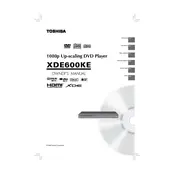
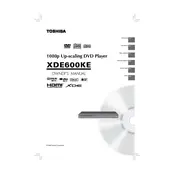
To connect your Toshiba XDE600KE DVD Player to your TV, use an HDMI cable for the best quality. Connect one end of the HDMI cable to the HDMI OUT port on the DVD player and the other end to the HDMI IN port on your TV.
Ensure that the DVD is compatible with the player and is clean. Check the region code of the DVD and the player. If the issue persists, try resetting the player by unplugging it for a few minutes.
Visit the Toshiba support website and download the latest firmware for your model. Follow the instructions provided on the website to update the firmware using a USB drive or CD.
First, replace the batteries in the remote control. If the problem persists, ensure there are no obstructions between the remote and the DVD player. You may also need to reset the remote by removing the batteries and pressing all buttons.
Ensure that the DVD player is connected to the TV using an HDMI cable. Access the settings menu on the DVD player and enable the upscaling feature, if available, to enhance the video quality.
Use a DVD lens cleaner disc. Insert the disc and follow the instructions provided with the cleaner. Do not attempt to clean the lens manually as this can damage the player.
The Toshiba XDE600KE supports DVD-Video, DVD-R, DVD-RW, CD, CD-R, and CD-RW formats. It may also support JPEG and MP3 file formats depending on the model's specifications.
To reset the player, access the setup menu, navigate to the system settings, and select the 'Reset' option. Confirm the reset and the player will return to its factory settings.
Check the audio connections between the DVD player and the TV. Ensure that the TV is set to the correct audio input. Also, check the audio settings on both the DVD player and the TV.
The ability to play region-free DVDs depends on the region coding of your specific player model. Check the player’s manual or contact Toshiba support for confirmation.