Toshiba 42WL968 Owner's Manual
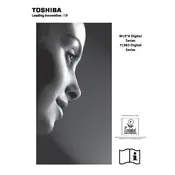
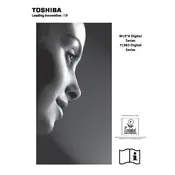
To connect to Wi-Fi, press the 'Menu' button on the remote, navigate to 'Network', select 'Wireless Device Setup', and follow the on-screen instructions to connect to your Wi-Fi network.
Ensure the TV is plugged in and the power outlet is functional. Check the remote batteries and try pressing the power button on the TV itself. If the problem persists, a hardware issue may be present, and professional service might be required.
To update the firmware, go to 'Menu', select 'Setup', then 'Software Upgrade', and choose 'By Network' or 'By USB' depending on your preference. Follow the prompts to complete the update.
Check that the TV is not muted and the volume is turned up. Verify the audio output settings and ensure external devices are connected properly. If using a soundbar, check its settings.
To perform a factory reset, press 'Menu', select 'Setup', then 'Installation', and choose 'System Status'. Select 'System Information' and choose 'Factory Reset' to restore default settings.
Press the 'Menu' button, go to 'Picture', and use the options to adjust brightness, contrast, color, and other picture settings according to your preference.
Ensure the TV is on the correct input/source. Check connections from any external devices and ensure they are powered on. Try resetting the TV by unplugging it for a few minutes.
Yes, you can stream Netflix by accessing the Smart TV interface. Make sure the TV is connected to the internet, then locate the Netflix app from the home screen or app store.
Press 'Menu', navigate to 'Setup', select 'Language', and choose your desired language from the available options.
Regularly dust the TV and ensure proper ventilation to prevent overheating. Avoid using harsh chemicals on the screen. Keep the software updated and periodically check connections for wear and tear.