Toshiba 16DV703R Owner's Manual
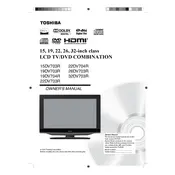
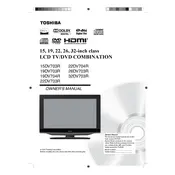
To perform a factory reset, press the 'Menu' button on the remote, navigate to 'Settings', select 'System', choose 'Reset', and confirm the reset process.
First, check if the power cord is securely connected and that the outlet is functional. Try using the remote and the power button on the TV. If the issue persists, consider a power cycle by unplugging the TV for a few minutes.
To connect external speakers, use the audio output ports on the TV. You can connect via RCA, optical, or HDMI ARC, depending on the available ports and your speaker system.
A blurry picture can be due to incorrect resolution settings or signal interference. Check the display settings to ensure the resolution matches the source, and verify that cables are properly connected.
Check for firmware updates by going to 'Menu', then 'Settings', and selecting 'Software Update'. Follow the on-screen instructions to download and install any updates.
First, replace the batteries in the remote. Ensure there are no obstructions between the remote and the TV. If it still does not work, try resetting the remote by removing the batteries and pressing all buttons.
Press the 'Input' or 'Source' button on your remote control and select the HDMI port you wish to use from the list of available inputs.
Use a soft, lint-free microfiber cloth slightly dampened with water to gently wipe the screen. Avoid using harsh chemicals or abrasive materials.
Adjust the audio settings in the TV's menu for better sound balance. You may also consider connecting external speakers or a soundbar for enhanced audio performance.
Check that the TV is not muted and the volume is turned up. Ensure that any external audio devices are correctly connected. Also, verify that the audio output settings are configured properly in the TV menu.